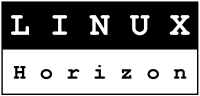 |
HP 6720s Wireless & AnyData CDMA Z020 modem (Zapp) |
 |
Wireless interface
When I started I was unable to set up the wireless interface
on linux because the wireless module was not found at all.
Why? Because was disabled not by the switch but by an application
under Windows called HP Wireless Assistant. So, before start to
test or setup the wireless interface under linux check if the
HP Wireless Assistant (Windows based) have the wireless and
bluetooth interface in "off" state. If so, that's the reason
for the mysterious disappearance under linux. What can you do
is to turn the status form "off" to "available" or "disable"
by pressing the application button. The "available" status means
that the interface it's online and start to connect to the access
point and "disable" mean that the interface it's ok but you
should push the killing switch to turn it on.
As a mention, while the HP Wireless assistant is in "off" mode it
does not matter if the killing switch it's on and off because it
won't start to work at all.
Strange, but not even a reboot process did not change this
status ("off"), so in my opinion HP Wireless Assistant work
at the hardware level somehow. This case is based on HP 6720s
laptop but probably using similar wireless assistant tool on
other mobile computers the result will be the same.
The conclusion is to check in Windows OS if you did not put in
offline mode the wireless and bluetooth interface using a
proprietary wireless management tool. Otherwise you'll spent
your time like I did... :)
The setup:
HP 6720s Notebook
Distribution: Debian GNU/Linux 4.0 release Sid
Wireless controller: Intel Corporation PRO/Wireless 3945ABG
It's enough to remove and relod the following modules:
#rmmod option usbserial #modprobe usbserial vendor=0x16d5 product=0x6501
Gnome-ppp and the Internet connection.
Depending on what you wish, you can do one of the followings:
1. If the /etc/ppp/chap-secrets file have only read and write
privilege for root you can insert (as root) by hand into the /etc/ppp/chap-secrets
the username and password like in the following example.
Open /etc/ppp/chap-secrets and insert the credentials (username and password) as in example:
# Secrets for authentication using CHAP # client server secret IP addresses myuser * mypassword *
Because it's more secure, this is the recomanded solution even if it's not so user friendly.
Of course, you will use in gnome-ppp the same user and password otherwise
your connection will not be authenticated and the line will hang-out.
2. You can give write privilege to the user that will run the gnome-ppp
application. In this case gnome-ppp will write into the /etc/ppp/chap-secrets.
I do not recommend this solution.
3. You can delete or move the /etc/ppp/chap-secrets and let the
gnome-ppp to create it. Of course, the rights will be for the user
who run the gnome-ppp. It's similar with the above rule and of course it's not good.
If gnome-ppp was not already installed now it's a good time to do it
(for Debian GNU/Linux and clones: apt-get install gnome-ppp) and
start using it. Remember, the username and password should be the
same with the /etc/ppp/chap-secrets content.
If your connection it's not stable (will hang in less than 20 sec.)
could be one of the following reasons:
- the module was not loaded according with the instructions;
- the /etc/chap-secrets was not OK (check the username and password or the file rights).

|
|
LiNUX Horizon Main Page | LiNUX Horizon Online Shop | LiNUX Horizon Forum
Advertising links: Laptop Notebook | Calculatoare | PDA GPS


